Guide to Campus Network—For Students
01 General Information
The campus network service of Beijing Language and Culture University (BLCU) is projected, built, provided, and maintained by Informatization Office. This office is responsible for offering superior network service to all school members. Our wireless network now covers most areas of the campus, including teaching zones, student dormitories, and all the areas indoors and outdoors.
02 Payment Scale
Users are charged for the time they use the Internet without a data limit. The packages are as follows:
Charge Mode | Charge Scale |
Charge by data, one-way charge, the free data will be reset at the end of the month | 30GB data for free every month, 0.0005 yuan/MB when overusing. If it reaches 80yuan, the continued use of the network will no longer be billed. |
Note: It will be implemented from June 1, 2023. After the free monthly traffic of 30GB is used up, it will be charged at RMB 0.0005/MB, which will be deducted as soon as it is used. After the monthly cost reaches RMB 80, the continued use of the network will no longer be billed, and the free data will be reset at the end of each month.
03 Campus Network Account
Campus network accounts for freshmen have already been set up. The account is your campus ID. The initial password is the same as your Campus Card. (For Chinese students, the initial account number is the school number and the initial password is 6 digits after the ID card, X should be replaced by 0; for international students, the initial account number is the school number and the initial password is 6 digits after the birth date (yymmdd)). For security concerns, you are recommended to change your password by logging in to the self-service system (http://billing.blcu.edu.cn– the account and password on this website share the same with your campus network account, as throughout). You can find these steps in the third Q&A below.
04 Method of Usage
Wireless Network: The Wi-Fi of the whole campus is "BLCU".
The campus network uses a web authentication login page. The wireless network requires a wireless signal. The webpage you open without logging in to your account will be redirected to the login page automatically. You can log in with your account and password at http://login.blcu.edu.cn or http://logout.blcu.edu.cn. The login page is as below:
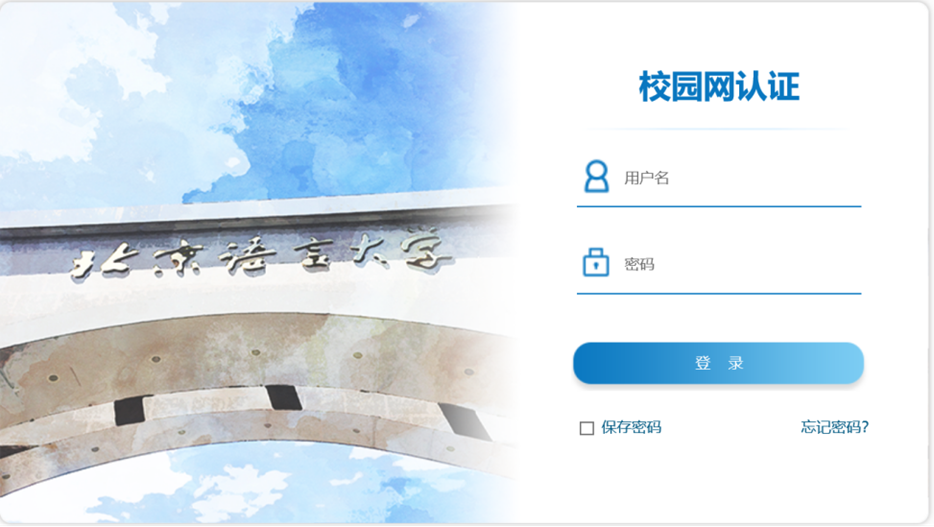
When finished, you can disconnect the network by turning off the terminal WLAN switch.
05 Payment Services
a. WeChat Pay: Log in to your WeChat account and follow the BLCU Work WeChat account. Tap “网络服务” (Network) Services) and then tap “业务办理” (Services) button. Then tap “网络缴费” (Pay for the Network) and “网费充值” (Make the payment) to make the payment. (If you want to know how to bind BLCU Work WeChat account, please click BLCU Work WeChat Account Use Guide)
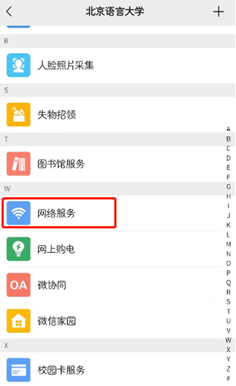
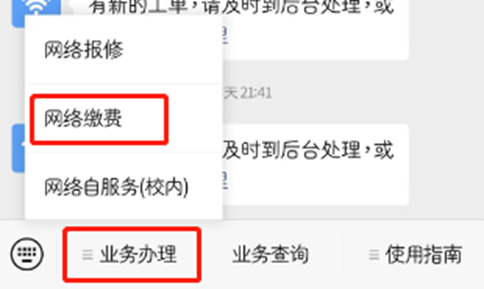
b. Online payment: Log in to the self-service system. Click “业务办理”(Operation) and click “网费充值”(Online Payment). Input amount and the verification code. Then, choose one mobile payment method in Alipay and WeChat Pay. Finally, finish the payment following the instruction on the webpage. Specific steps are as follows:
1. Open the web page, connect to the campus wireless network signal using your cellphone or computer, then log in to the campus network user self-service system at http://billing.blcu.edu.cn/ and click on “网费充值”(Online Payment).
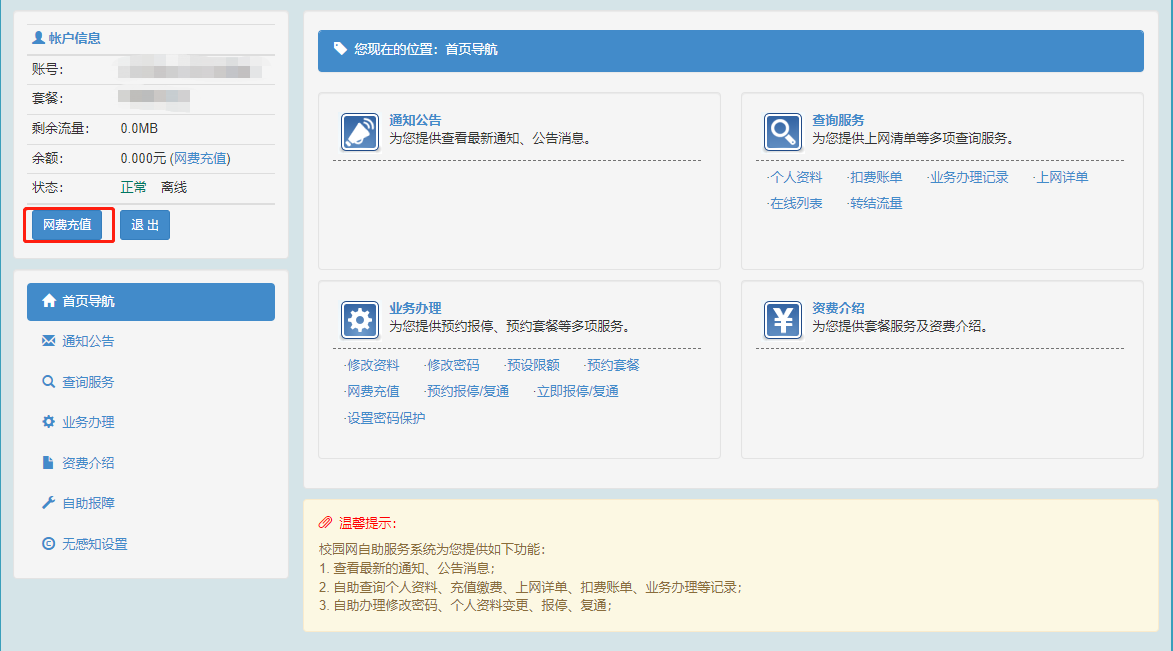
2. Input the amount and the verification code.
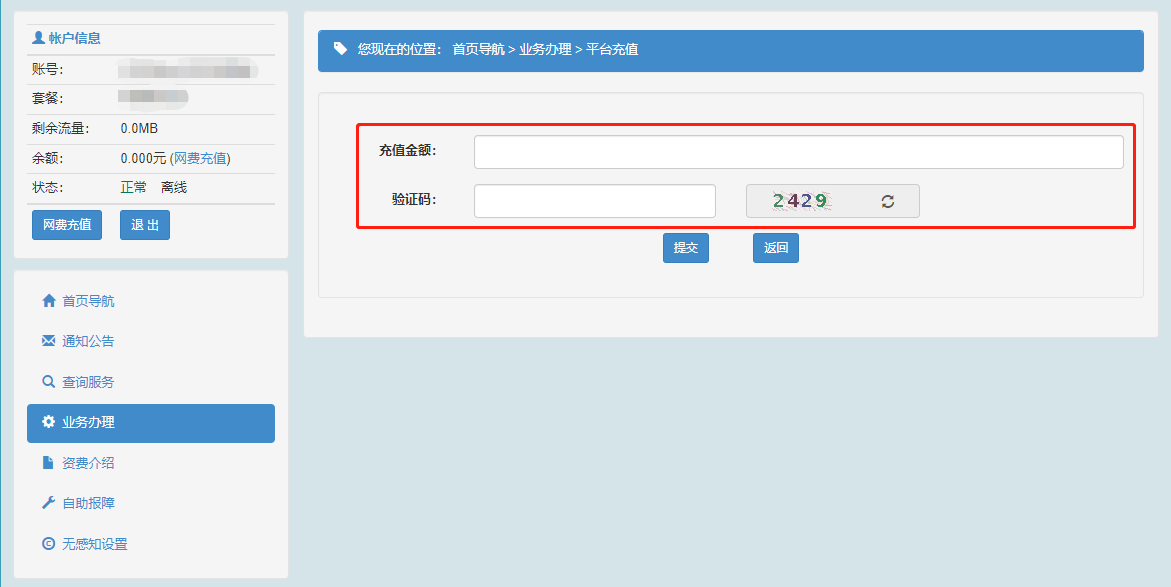
3. Pay the money.
Choose the payment method and confirm payment. Then the payment is completed.
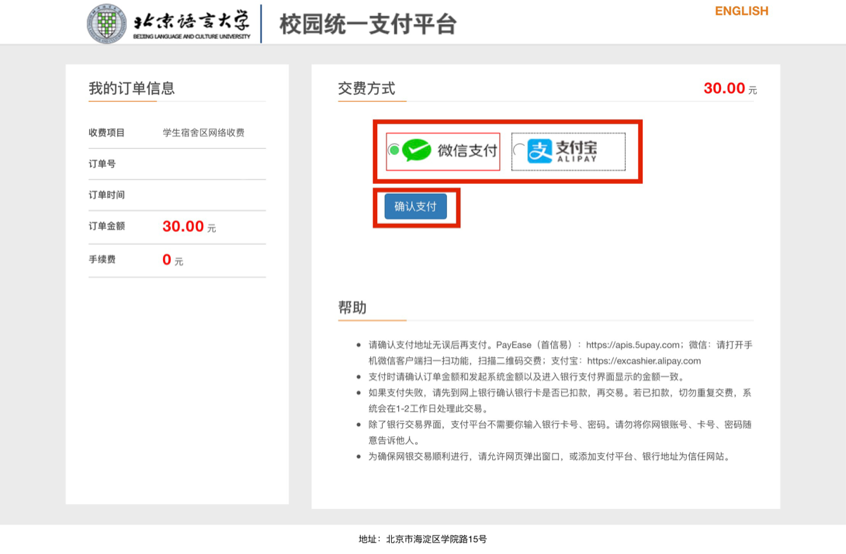
Tips:
As shown in the figure: To ensure payment security, when opening the self-service system web page on the cell phone side, WeChat Pay does not allow saving the payment QR code and then scanning the code by selecting the picture in the photo album. It only allows direct payment by using the cell phone camera to scan the code (others can help to scan the QR code for payment).
In addition, you can enter the self-service system by clicking “用户自服务”(User Self-Service) when you are not logged in on the campus authentication page (login.blcu.edu.cn).
c. Cash recharging machine(International students who have just come to China and have no other payment channels are recommended to use this method): Tap “网费现金充值” (Recharge Network Account by Cash) and input your network account or put your campus card on the scanning area. Input the paper money follow the instruction to recharge.
Specific steps are as follows:
The locations of campus card transfer machines: On the western side of the lobby on the first floor of the Multifunctional Building (near the ICBC), the style of the Cash recharging machine is as follows:

Specific steps are as follows:
1. Tap “网费现金充值” (Recharge Network Account by Cash)
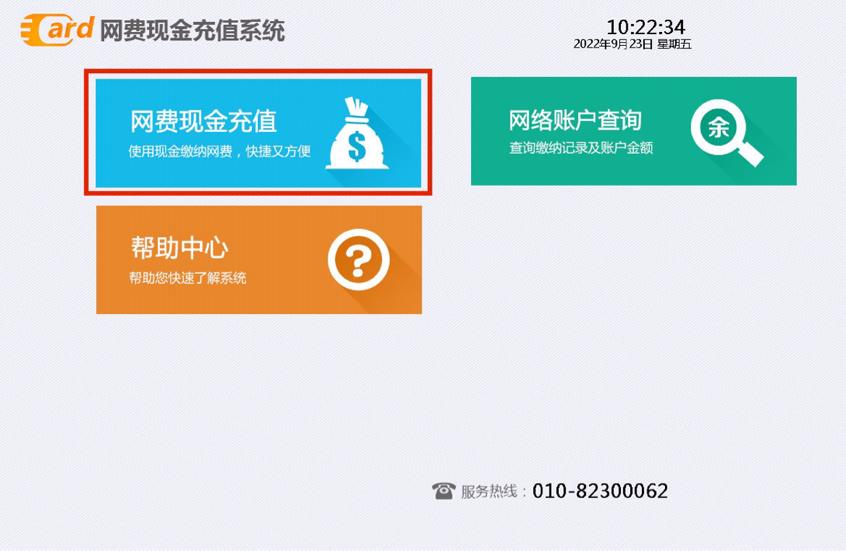
2. Input your network account or put your campus card in the scanning area.
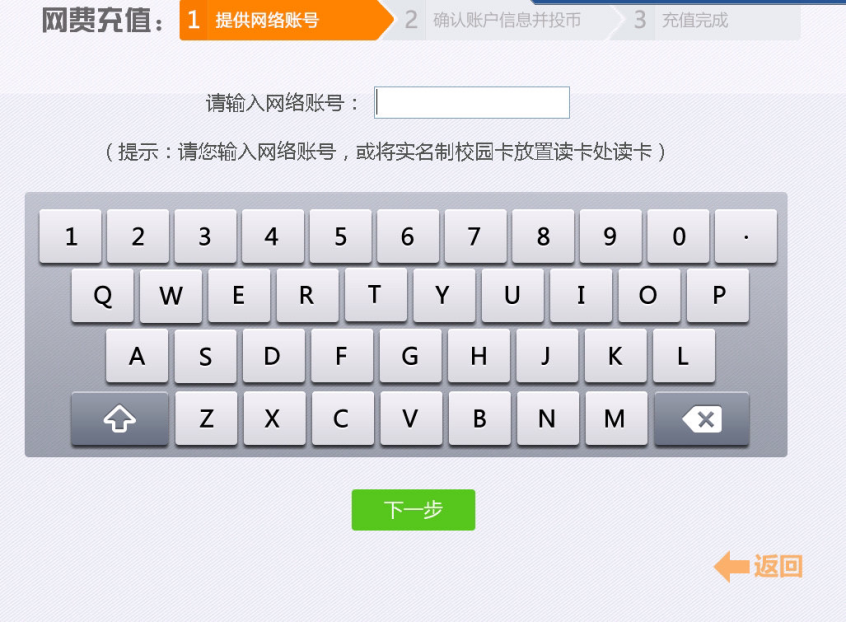
3. Input the paper money.
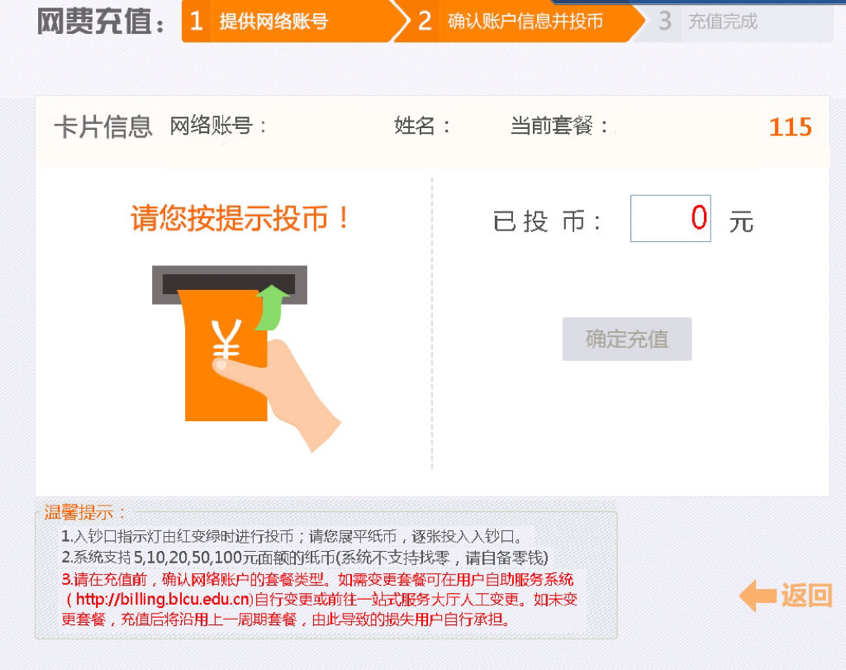
4. Ensure the amount and click “确认充值”(Confirm Payment) to recharge.
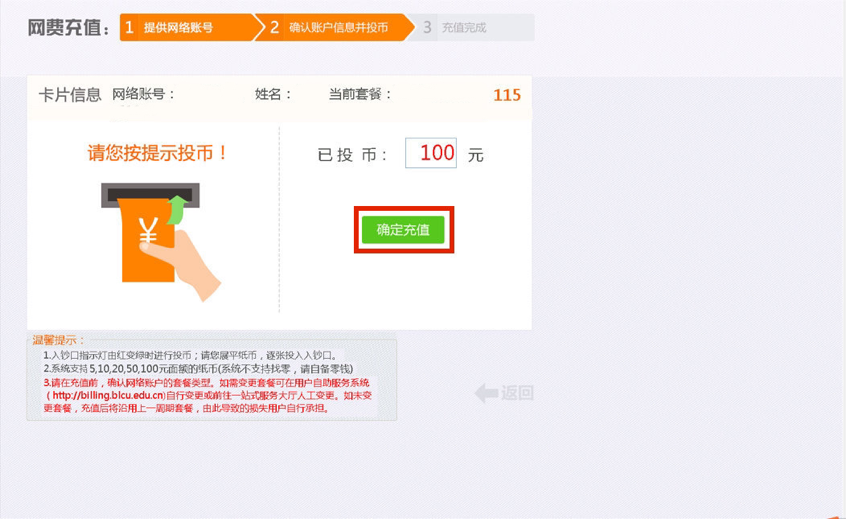
5. Recharge completed.
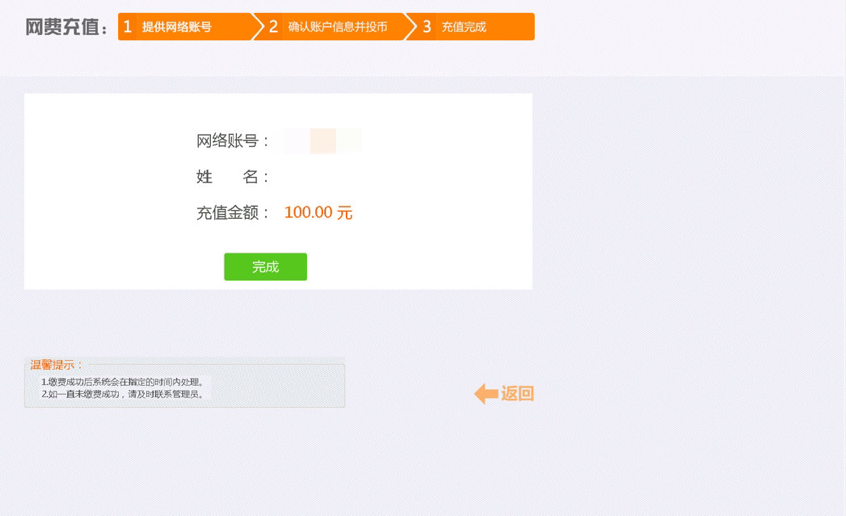
Note:
1、Service scope: users whose campus network account number is the same as their campus card number.
2、The campus card transfer machines only accept RMB of denominations 10, 20, 50, and 100 yuan, and no change is given.
3. The banknotes must be kept flat, undamaged, and unpasted.
Note: The payment is a one-way transfer. The money is deemed to be consumed. Any balance in the account will not be returned to you, so please pay according to your needs.
06 Campus Network Account
The period of validity of international students’ campus network accounts is in line with that of the campus card. If the campus card is postponed, so is the campus network account. You can check the valid time in the self-service system. Informatization Office will cancel the accounts of students after their graduation. The account balance of Chinese students will be returned by the Finance Office to their bank cards, while the account balance of international students can be taken out by going to the User-service Department of Informatization Office(Location: southeast corner of Building 5. The door is facing the cherry garden) with solid identity document.
07 Campus Network Self-service System
The website of the campus network self-service system is http://billing.blcu.edu.cn. It has the same account and password as the campus network. Its principal functions are:
a. Checking the latest notices and information;
b. Self-service, including changing your password and personal information, perception-Free settings, booking disable/re-enable, reporting issues, and recharging;
c. Checking your balance, network details, and payment bills.
08 Frequently Asked Questions
A. Why does my account show "The cost of this account has exceeded the limit and is prohibited to use"?
After the free monthly traffic of 30GB is used up, it will be charged at RMB 0.0005/MB, which will be deducted as soon as it is used. If the account balance is 0, the system will force you to go offline, and when you log in again, the system will show "This account has overspent and is prohibited from use". If it reaches 80yuan, the continued use of the network will no longer be billed.
B. How to visit IPv6 resources?
We do not charge for IPv6 service. This is BLCU’s IPv6 resources: http://tv6.blcu.edu.cn.
C. How to change or reset my password?
You can log in to the BLCU Work WeChat account, your campus network self-service system, or Digital BLCU to change your password, or you can also use a transfer machine to change your password.
If you forget your password, please go to the online Task Center in the Digital BLCU, click “Change Personal Password”(个人密码修改), and apply for “Campus WIFI password”(校园WIFI密码) to reset your password. Or you can find a transfer machine with your campus card to reset your password.
D. How do I check the details of my network account?
You can check your current network situation on the campus authentication page. You can log in to the BLCU Work Wechat account, campus network self-service system, or Digital BLCU to check the detailed records of accessing the Internet.
E. Can many devices, a phone, a computer, and a pad, access the internet at the same time?
Currently, international students can log in to many terminals with the same user, which means they can use three devices to access the Internet at the same time. If you log in to a fourth device, the first device will go offline compulsorily.
F. What is Perception-Free Authentication and how to enable Perception-Free Login?
Perception-Free authentication can realize the function of "once authentication, always use". When students access the BLCU wireless network for the first time, they need to enter their account and password to log in. After passing the verification, your device will be automatically bound to your network account. When the bound device enters the wireless network range again, it can access the Internet directly without logging in again.
At present, the student account is enabled by default. If necessary, you can turn off the Perception-Free function by yourself as follows:
(1) Log in to the campus network self-service system;
(2) Select "Perception-Free Settings";
(3) On the page of Perception-Free Settings, select the option of "Whether to turn on Perception-Free" and choose to turn it off.
G. How to report network-related problems?
You can report problems online via the BLCU Work WeChat account, the WeChat Official Account (blcuxinxi), the campus network self-service system, users service QQ group (123595213), or online query and network repair on Digital BLCU. You can also call 82300062 or go to one-stop service center to report network-related problems.
H. Locations of campus card transfer machines and cash recharging machines.
Transfer machines can be found in dormitory buildings 1, 2, 3, 4, 5, 9, 10, 11, 12, 13, 14and 15, the 1st and 2nd floor in Qingyan Building, the third canteen in the residential area, west bathrooms, library, western side of the lobby on the first floor of the Multifunctional Building (near the ICBC), the first floor of Run Run Shaw Teaching Building, the first floor of north building of Main Building, the first floor of Teaching Building 1, 4 and 5.
The locations of campus card transfer machines: On the western side of the lobby on the first floor of the Multifunctional Building (near the ICBC)